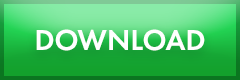What's New
You can download "SILKYPIX Developer Studio SE Version."
When downloading this product, carefully read the following License Agreement. Download only after accepting the User License Agreement.
Please understand that this company shall not be liable for any damages whatsoever to your computer arising out of or related to the use of this product.
Customers who already have "SILKYPIX Developer Studio SE" can use "SILKYPIX Developer Studio 8 SE" for free.
Installation procedures for the latest version are as follows. Windows / macOS
Download
License Agreement
Instructions for installing "SILKYPIX Developer Studio SE Version."
Instructions for installing SILKYPIX Developer Studio SE Version Windows version
- Starting the Installer
Double-click on the downloaded (file name). The installer for "SILKYPIX Developer Studio SE Version" will start.
Click the NEXT button. - User License Agreement
Carefully read the User License Agreement. Then check "I agree to all clauses of the User License Agreement," and click the NEXT button. - Begin installation
This will begin the installation. - Completion of installation
Click the FINISH button when installation is complete. The installer program will automatically create a shortcut icon on the desktop.
Instructions for installing SILKYPIX Developer Studio SE Version macOS version
* The macOS version overwrites any existing installation, so there is no need to uninstall previous versions.
- Starting the Installer
Double-click on the downloaded (file name). The installer for "SILKYPIX Developer Studio SE Version" will start.
Click the CONTINUE button. - User License Agreement
Read the License Agreement; then click the NEXT button.
An acceptance page for the License Agreement will appear.
Click the ACCEPT button. - Select destination location
Select the volume for the installation and click the CONTINUE button. - Type of installation
Click either the INSTALL button (for new installations) or the UPGRADE button (for upgrades). - Begin installation
This will begin the installation. - Completing installation
Click on CLOSE when the installation is completed.