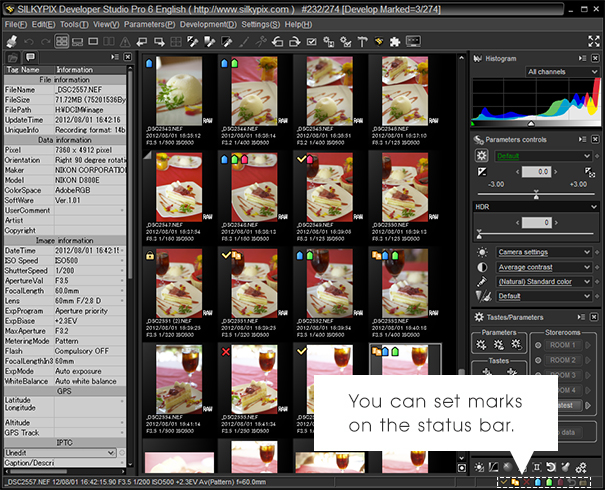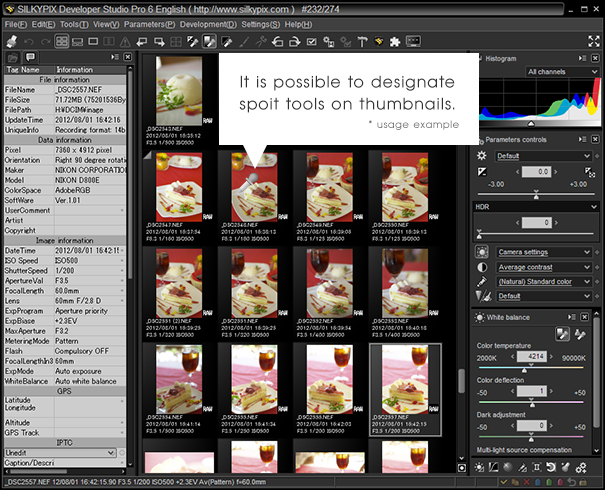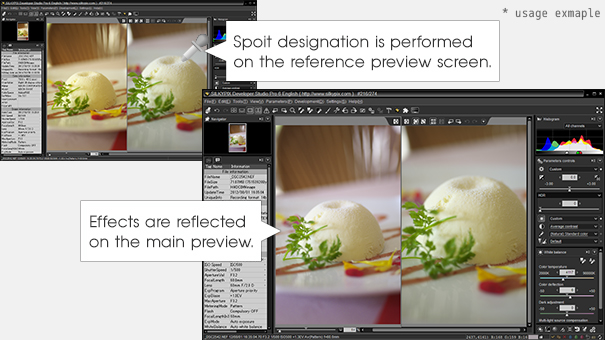HOME > New Functions > Operations / GUI
Operations / GUI
* Click on a sample photo, you can see the larger detail image.
Creating Hot Folder
|
This function allows you to view the designated folder and automatically read to SILKYPIX when data is added there.
Hot Folder ResponseWhen performing tethered photography such as with camera controls on your camera, it is possible to conjoin preview displays in real time by designating the folder to which it is to be saved. This function is mainly recommended for work in photo and portrait studios. Applications of Default ParametersRecorded parameters can be automatically affixed and displayed if data is added to the hot folder. 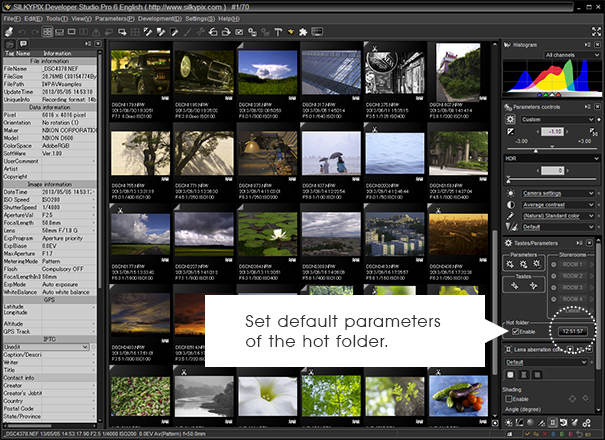
|
Improvement to set/clear Marks
Thumbnail Response to Spoit Tools
Changing the way to apply development parameters in multiple images
|
Until now, you could apply only tastes when selecting multiple images. With DSP6, you can edit each adjustment even when multiple images are selected. |