| SILKYPIX® Developer Studio 4.0 | SOFTWARE MANUAL |
| 5. Saving Development Process and Development Results | ||||||||
This will explain development processing of RAW data and JPEG / TIFF images, and how to save the results as JPEG and TIFF image files.
There are two methods, "One Scene Development," indicating development of one selected scene, and "Batch Development," indicating development of multiple scenes at the same time.
| Format | For processing | Preview display | Other features |
| One scene development | One scene | Yes | Possible to set details for each scene |
| Batch development | Multiple scenes | No | Possible to efficiently batch process |
5.1. One Scene Development
This is a method for designating a way to save development processing and development results for selected single scenes.
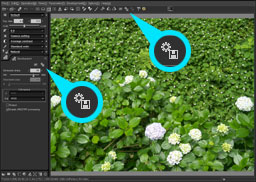 When you click the
When you click the  icon on the "Development" sub-control or the toolbar, the "Save as" dialog is displayed.
icon on the "Development" sub-control or the toolbar, the "Save as" dialog is displayed.You can specify the filename to save the developed image, and specify settings for saving.
You can switch between "Save file" and "Settings" pages in the "1 scene development" dialog.
When the "Save file" tab is selected, you can designate the file folder, file name and type of file for saving the development results.
When the "Settings" tab is selected, you can make settings for 1 scene development while looking at the preview display of the development results.
After confirming instructions for saving files and development settings, click on the "Develop" button and begin processing.
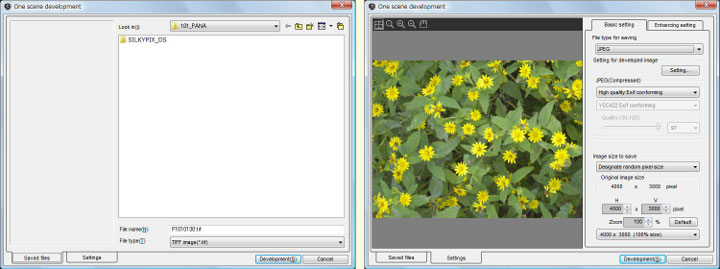
| (1) | Saved files | Switch to the page for designating files to be saved. You can designate the file folder, file name and type of file for saving the development results. |
| (2) | Settings | Switch to the page for making settings for 1 scene development. You can make settings for 1 scene development while looking at the preview display of the development results. |
| (3) | Development | Confirm set development instructions and begin real time development processing. The status of processing is displayed on a progress bar until development processing is complete. |
5.1.1. Saving Files
This page is for designating files to be saved.
Select a location (= folder) for saving files and designate a file name for the file to be saved.
Select the type of file, either a JPEG image (*.jpg) or TIFF image (*.tif). Please make detailed settings related to JPEG / TIFF images on the "Settings" page.
Select a location (= folder) for saving files and designate a file name for the file to be saved.
Select the type of file, either a JPEG image (*.jpg) or TIFF image (*.tif). Please make detailed settings related to JPEG / TIFF images on the "Settings" page.
5.1.2. Settings
This page is for making settings for 1 scene development while looking at the preview display of saved results.
Settings here include many that have an influence on the developed image itself and on the quality of the image. Confirm appropriate development instructions while checking the effects and influence on the preview display.
Settings here include many that have an influence on the developed image itself and on the quality of the image. Confirm appropriate development instructions while checking the effects and influence on the preview display.
5.1.2.1. Basic Settings
| (1) | Image Size to Save |
Set the pixel size of the image to be saved. There are two ways to make designations, as follows.
| a) | Designate random pixel size |
When executing 1-scene development, you can specify the image size to save. In other words, you can save an enlarged or reduced image with this feature.
You can select an image size from the history, which includes the original image size (100%), the previous size, and the size that has been used for this scene and also for other scenes.
It is convenient to select it from the history if you want to save it with the same size as the previous image. However, the list shows only the size which is matched to the aspect ratio of the target scene.
Click the initialize button to return to default values.
You can select an image size from the history, which includes the original image size (100%), the previous size, and the size that has been used for this scene and also for other scenes.
It is convenient to select it from the history if you want to save it with the same size as the previous image. However, the list shows only the size which is matched to the aspect ratio of the target scene.
Click the initialize button to return to default values.
| b) | Fit to designated size |
This is the same as the method for "Batch processing." Please see "5.3.1.3. Size of image."
| (2) | Setting for developed image |
This is the same as the method for "Batch processing." Please see "5.3.1.2. Setting for developed image."
This is the same as the method for "Batch processing." Please see "5.3.2. Enhancing settings."
5.1.2.3. Preview
Before saving an image, you can check it with the preview, which reflects the effect of the "unsharp mask" and "JPGE compression".
When you adjust the setting value for the "unsharp mask" or the JPEG image, the preview is automatically refreshed.
It takes a time to complete the development of the entire preview image.
But when part of the image is displayed, only the part is developed, shortening the time for development.
You can change an operation mode or a display magnification from the context menu, which is displayed by right-clicking on the preview image.
When you adjust the setting value for the "unsharp mask" or the JPEG image, the preview is automatically refreshed.
It takes a time to complete the development of the entire preview image.
But when part of the image is displayed, only the part is developed, shortening the time for development.
You can change an operation mode or a display magnification from the context menu, which is displayed by right-clicking on the preview image.
5.2. Batch development
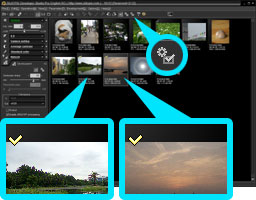 "Batch development" is a function that develops multiple scenes together.
"Batch development" is a function that develops multiple scenes together.You can choose to perform batch development on either scenes previously reserved for development or for scenes currently selected.
Begin processing by either selecting [Develop (D)] [Batch development for scenes reserved for development], or selecting [Develop (D)] [Batch development for selected scenes], or by clicking on the icon in the tool bar.
The icon on the tool bar automatically switches according to the status of selected scenes for development.
If one scene is selected, the
 icon (Batch development for scenes reserved for development) will be displayed.
icon (Batch development for scenes reserved for development) will be displayed.If multiple scenes are selected, the
 icon (Batch development for selected scenes) will be displayed.
icon (Batch development for selected scenes) will be displayed.5.2.1. Basic Settings
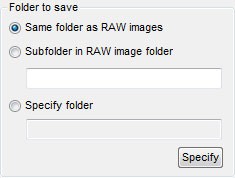 You can select the folder to save a file using the following three ways.
You can select the folder to save a file using the following three ways.
You can designate the type of file to be saved (JPEG or TIFF), pixel size of the image to be saved and development result save settings here.
"Development result save settings" and "One scene development" have common setting methods. Please see "5.3.1.2. Settings for saving developed images."
5.2.2. Enhancing Setting "Development result save settings" and "One scene development" have common setting methods. Please see "5.3.1.2. Settings for saving developed images."
| (1) | Size of Image |
You can specify the size in pixels of each developed image when you want to save an enlarged image or reduced image. The following three methods are for designating.
| a) | Normal size (100%) |
The pixel size of the image to be saved will be the pixel size after trimming. The image is not enlarged or reduced.
The trimming size is not designated, even if the output size is designated when setting trimming.
The trimming size is not designated, even if the output size is designated when setting trimming.
| b) | Trim/Resize to designates size |
If the output size is designated when trimming is set, it is resized to the size designated for trimming.
If trimming is not performed and if the output size is not designated when trimming is set, a normal size (100%) is recorded.
If trimming is not performed and if the output size is not designated when trimming is set, a normal size (100%) is recorded.
| c) | Fit to designated size |
This is the same as the method for "1 scene development." Please see "5.3.1.3. Pixel size of image to be saved."
| (2) | Setting for developed image |
This is the same as the method for "1 scene development." Please see "5.3.1.2. Settings for saving developed images."
This is the same as the method for "1 scene development." Please see "5.3.2. Enhancing settings."
5.2.3. Other settings | (1) | Folder to Save |
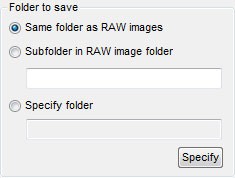 You can select the folder to save a file using the following three ways.
You can select the folder to save a file using the following three ways.| (1) | Same folder as RAW images |
You can save a developed image in the same folder as the original RAW image is stored.
| (2) | Subfolder in RAW image folder |
You can create a sub-folder under the same folder as the original RAW image is stored.
| (3) | Specify folder |
Click [Specify] button to display the "Select folder" dialog, and you can select the folder to save developed images.
| (2) | On File Name Collision |
Select an option for when there is a file of the same name as a file output to that destination.
If you select "Overwrite," the existing file will be overwritten and lost. Please be extremely careful.
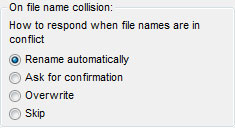 You can select one of the following four types of measures.
You can select one of the following four types of measures.
The default naming conventions use the base name of the RAW data file for image processing as is, and convert and save with a JPG or TIF extension.
If you select "Overwrite," the existing file will be overwritten and lost. Please be extremely careful.
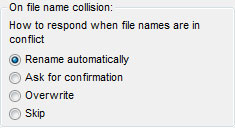 You can select one of the following four types of measures.
You can select one of the following four types of measures.| (1) | Rename automatically |
A different file name is automatically created and given to the file as RAW data.
| (2) | Ask for confirmation. |
A dialog box for confirming how to handle the file is displayed.
Please decide the file name.
Please decide the file name.
| (3) | Overwrite |
When the file name exists already, SILKYPIX® Developer Studio 4.0 overwrites the existing file automatically.
| (4) | Skip |
When the file name exists already, SILKYPIX® Developer Studio 4.0 skips saving the file.
The file output in the above process is specified in detail at '5.3.1.2. Setting for Developed Image'.The default naming conventions use the base name of the RAW data file for image processing as is, and convert and save with a JPG or TIF extension.
| (3) | Don't Erase "Batch Development Mark" after Processing |
If you leave the check for 'Don't erase "Batch development mark" after processing', the "Batch development mark" will not be removed.
If a mark for reserving development is being utilized as a mark for job registration, please remove the check.
If a mark for reserving development is being utilized as a mark for job registration, please remove the check.
5.3. Settings for development and saving
Setting items common in both "1 scene development" and "Batch development" are explained here.
Basic settings differ slightly between "1 scene development" and "Batch development," but items that can be set in the same way will be explained.
You can set JPEG and TIFF saving formats here.
There are many detailed setting items in "Settings for saving developed images." Click on the "Detailed settings" button and open the "Settings for saving developed images" dialog to make settings for all items.
Please see "9.1. Settings for saving developed images" for details.
You can make detailed settings for both "JPEG" and "TIFF" by selecting "Type of saved file" here.
Contents that can be set here are the same as the contents that can be set with "Detailed settings." Please see "9.1.2. Setting type of file" for details.
5.3.1.3. Size of Image Please see "9.1. Settings for saving developed images" for details.
You can make detailed settings for both "JPEG" and "TIFF" by selecting "Type of saved file" here.
Contents that can be set here are the same as the contents that can be set with "Detailed settings." Please see "9.1.2. Setting type of file" for details.
You can specify the size in pixels of each developed image when you want to save an enlarged image or reduced image. The methods for designating pixel size for resizing differ slightly between "1 scene development" and "Batch development."
You can record and save at an appropriate pixel size that meets the purposes of the image.
You can record and save at an appropriate pixel size that meets the purposes of the image.
Select "Fit to designated size" in "Pixel size of image to be saved." It will be saved at a pixel size within the restricted size that was designated.
This setting method can be set for both "1 scene development" and "Batch development."
When creating the picture for a slide show that are displayed on a particular display, you can specify a display size. For example, when you want to display images on a VGA display, you can specify the display size of 640x480.
By this setting, the developed image files are saved with the size of 640x480. Therefore, you do not need to adjust the image size at the slide show.
This setting method can be set for both "1 scene development" and "Batch development."
When creating the picture for a slide show that are displayed on a particular display, you can specify a display size. For example, when you want to display images on a VGA display, you can specify the display size of 640x480.
By this setting, the developed image files are saved with the size of 640x480. Therefore, you do not need to adjust the image size at the slide show.
[Adjust orientation of the above rectangle to the target aspect ratio]
When you check this setting, the specified size is automatically adjusted to match the orientation with the aspect ratio of the target image.
For example, when specifying 640x480 as size, the result size will be inscribed to 640x480 for the lateral image and it will be inscribed to 480x640 for the longitudinal image.
For example, when specifying 640x480 as size, the result size will be inscribed to 640x480 for the lateral image and it will be inscribed to 480x640 for the longitudinal image.
5.3.2.1. Unsharp mask
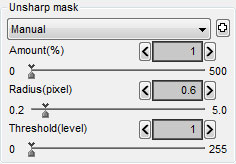 This feature allow you to apply the unsharp mask filter to the developed image. You can adjust the unsharp mask in amount(%), radius(pixel) and threshold value(level). Unsharp mask is applied to results after development and resizing. You can adjust in terms of amount (%), radius (pixel) and threshold value (level).
This feature allow you to apply the unsharp mask filter to the developed image. You can adjust the unsharp mask in amount(%), radius(pixel) and threshold value(level). Unsharp mask is applied to results after development and resizing. You can adjust in terms of amount (%), radius (pixel) and threshold value (level).
In addition to the sharpness set as a development parameter, use this when you want to add more sharpness in accordance with your purpose and output format for the development results.
Please use this feature according to your purpose and the output type, apart from the sharpness specified by the development parameter.
The "sharpness" specified by the development parameter should be used for each scene to adjust resolution. TThe other hand, the "unsharp mask filter" should be used for a certain purpose and the output type. For example, when you want to reduce an image for using on a website, you can use the unsharp mask to make up for the sharpness of the image, which will be lost by the image reduction. Or when you want to prepare an image for printing, you can use the unsharp mask to increase image sharpness, avoiding blurred prints.
Please refer to '10.1.10 How to Use Sharp and Unsharp Mask' for more details.
5.3.2.1.1. Amount
You can specify the "amount" when you use the "unsharp mask". The larger the value is, the stronger the sharpness is.
5.3.2.1.2. Radius
Raidus sets the width of edge of the object to be emphasized.
The larger the value is, the wider the edge is (stronger sharpness), and the smaller the value is, the narrower the edge is (weaker sharpness).
Typically, setting the range between 0.5-1.0 is recommended.
5.3.2.1.3. Threshold
If the value is set smaller, sharpness is emphasized regardless of the clearness of the edges of objects.
If the value is set larger, sharpness is emphasized only where the edges of objects are clearer to some degree.
You can prevent noise in an image with this parameter, typically, when it is set to '1'. Please adjust this parameter to balance noise and sharpness.
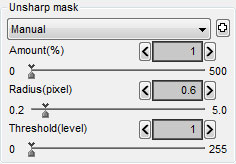 This feature allow you to apply the unsharp mask filter to the developed image. You can adjust the unsharp mask in amount(%), radius(pixel) and threshold value(level). Unsharp mask is applied to results after development and resizing. You can adjust in terms of amount (%), radius (pixel) and threshold value (level).
This feature allow you to apply the unsharp mask filter to the developed image. You can adjust the unsharp mask in amount(%), radius(pixel) and threshold value(level). Unsharp mask is applied to results after development and resizing. You can adjust in terms of amount (%), radius (pixel) and threshold value (level).In addition to the sharpness set as a development parameter, use this when you want to add more sharpness in accordance with your purpose and output format for the development results.
Please use this feature according to your purpose and the output type, apart from the sharpness specified by the development parameter.
The "sharpness" specified by the development parameter should be used for each scene to adjust resolution. TThe other hand, the "unsharp mask filter" should be used for a certain purpose and the output type. For example, when you want to reduce an image for using on a website, you can use the unsharp mask to make up for the sharpness of the image, which will be lost by the image reduction. Or when you want to prepare an image for printing, you can use the unsharp mask to increase image sharpness, avoiding blurred prints.
Please refer to '10.1.10 How to Use Sharp and Unsharp Mask' for more details.
5.3.2.1.1. Amount
You can specify the "amount" when you use the "unsharp mask". The larger the value is, the stronger the sharpness is.
5.3.2.1.2. Radius
Raidus sets the width of edge of the object to be emphasized.
The larger the value is, the wider the edge is (stronger sharpness), and the smaller the value is, the narrower the edge is (weaker sharpness).
Typically, setting the range between 0.5-1.0 is recommended.
5.3.2.1.3. Threshold
If the value is set smaller, sharpness is emphasized regardless of the clearness of the edges of objects.
If the value is set larger, sharpness is emphasized only where the edges of objects are clearer to some degree.
You can prevent noise in an image with this parameter, typically, when it is set to '1'. Please adjust this parameter to balance noise and sharpness.
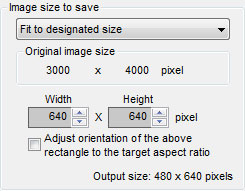 5.3.1.3.1. Fit to Designated Size
5.3.1.3.1. Fit to Designated Size