| SILKYPIX® | SOFTWARE MANUAL |
| 1. To install the software and to register the product key | ||||||||
- 1.1 To install and to setup the software
- 1.1.1 To setup Windows version
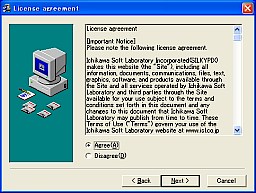 To install this software you must downloaded the setup program. (Windows version), Please follow the instructions.
To install this software you must downloaded the setup program. (Windows version), Please follow the instructions.After downloading the software you will see the SILKYPIX® icon on your desktop.

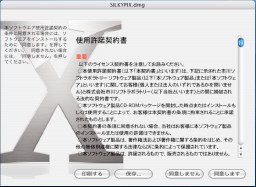 When you execute "SILKYPIX.dmg" that is downloaded, the software user agreement form will be displayed.
When you execute "SILKYPIX.dmg" that is downloaded, the software user agreement form will be displayed.Please read the contents first before you select "Agree". Next, click on the "Agree" button.
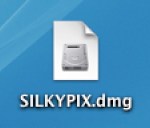
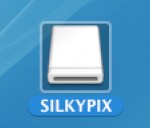 Then "SILKYPIX.dmg" file icon will be displayed as "SILKYPIX" on your desktop.
Then "SILKYPIX.dmg" file icon will be displayed as "SILKYPIX" on your desktop.* Some WEB browser will automatically display the user agreement form after downloading.
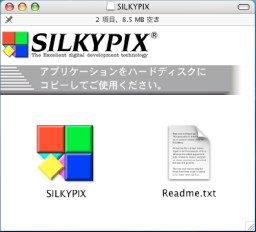 "SILKYPIX® Developer Studio" will be automatically copied to your hard disk.
"SILKYPIX® Developer Studio" will be automatically copied to your hard disk. Please double-click the SILKYPIX icon to start.
(When using it for the first time, you will be prompted to enter your password)
* To use SILKYPIX® Developer Studio, from the menu choose the help menu.
* To uninstall please put "SILKYPIX" icon in the garbage can.
- 1.2.1 To use the FREE MODE
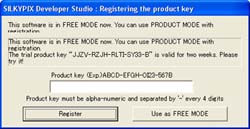 This software has a FREE MODE that can be used free of charge.
This software has a FREE MODE that can be used free of charge."Registering the product key" dialog is displayed when the software is started. Please click "Use as FREE MODE" button to use the software as the FREE MODE.
The FREE MODE provides you limited function, and the PRODUCT MODE provides you the full function that has advanced, useful and convenient functions. Please consider purchasing the license for the PRODUCT MODE.
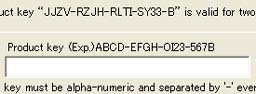 After purchasing the license for the PRODUCT MODE, you should register the product key via the Internet.
After purchasing the license for the PRODUCT MODE, you should register the product key via the Internet."Registering the product key" dialog is displayed automatically when the software is started, or you should display it with the MENU command [Help (H)] - [Registration] when you are within valid a period of the trial product key.
Please enter the product key and then click "Register" button.
(Please note, if there are any phone line or connection fee charges to use the Internet, all of these fees the customers are solely responsible for these charges.)
It is not necessary to be connected to the Internet after the registration completed.
Please record and save a copy of the product key in a safe place. It will be required when reinstalling it in your computer
Just a reminder, no new product key will be issued if you lose the original one.
- You can try to use the PRODUCT MODE with the trial key that provides you full functionality for a 2 weeks trial period.
Inputting the trial key is the same as registering the product key. The trial key is specified on the "Registering the product key" dialog.