| SILKYPIX® | SOFTWARE MANUAL |
| 13. Knowledge | ||||||||
13.1 Color Temperature and Color Deflection
- The term color temperature is frequently used to represent colors of a light source.
When heating a matter, it emits light.
When heating it gradually, first, it emits reddish light. Soon the light changes to orange, yellow, white, and then bluish white.
In this case, the colors of the light source can be represented as temperature.
For example, light emitted by the 1500degrees matter is described as color temperature 1500K (Kelvin), if the matter is 2000degrees, the color temperature is 2000K.
The matter, which emits light, is called black-body radiator or Planck radiator.
Since surface temperature of the sun is about 6000degrees, the sun emits light of 6000K color temperature.
Before the sunlight reaches the earth's surface, blue light scatters and is absorbed while it passes through atmosphere. The sunlight temperature is around 5000 - 5500K.
In a case of an electric light bulb, temperature of the filament is between 2000 - 3000degrees and the control temperature is between 2000 - 3000K.
There are other light sources such as fluorescent tube, mercury-vapor tube and so forth, whose emission principle is completely different.
For these light sources, color temperature of the black-body radiator which is most visually alike is used.
To be more precise, by plotting light-source color on the coordinate system of CIE 1960 UCS, then from there dropping a perpendicular line to the black-body radiation locus, we take the portion as the color temperature.
It is considered that all colors on this perpendicular line are assumed as the same color temperature, and this line is called Isotemperature Line.
The length of the perpendicular line indicates black-body radiation deflection and is called color deflection in this software.
Introduce the color deflection to adjust white balance on the subject that cannot be balanced with color temperature alone.
- Exif information is the information of settings at shooting and characteristics of the picture. It is the standards that is widely adopted in cameras and utilities made in Japan.
An outputted file can include the photos information such as shutter speed, aperture, shooting date, Exif thumbnail picture, colorspace information, and so forth by recording the Exif information can be recorded in the outputted file.
Since this software conforms to Exif 2.21, it outputs the color information that is in conformity with Exif.
This information is effective when the output file is processed with software that is in conformity with the Exif information.
In addition to sRGB colorspace information, adobeRGB color information can also be recorded from the Exif 2.21. However, because there are only few softwares that can support the information, we recommend you to use 'Embedding ICC Profile' when you record colorspace information.
- 13.3.1 Development Parameter File and Collateral Information File
- A file with an extension .spd is created in the same folder in which a RAW file exists in order to save development parameters, reservation status, rotation information, user mark etc. The file has the same base name as the case of the RAW file.
This file is called development parameter file.
Files with extensions .spj or .spt are created in the same folder in which JPEG/TIFF files exist in order to save rotation information, user mark etc. of JPEG/TIFF files. The files have the same base name as the case of the JPEG/TIFF files.
This file is called collateral information file.
You can disenable to create these files. Refer to 'Function Setting' for the setting.
In this case, development parameter information, reservation status, rotation information etc. are lost, when the software completes, or a new file/folder is loaded.
In addition, since a file cannot be created in write-protected folder and file, just as same as described above, development parameter information, reservation status, rotation information etc. are lost, when the software completes, or a new file/folder is loaded.
- A file with an extension .spi is created in the same folder in which the RAW file exists in order to speed-up a thumbnail picture resulted from the executing a simple development of RAW data. The file has the same base name as the case of the RAW file.
In the case of prohibiting to create a development parameter file and a collateral information file at the "Function setting", a thumbnail will not be created.
- Temporary files such as DefaultTCCBSectionNNNN.lck and DefaultTCCBSectionNNNN.vm0 are created in a temporary folder of an OS
(NNNN stands for 0000 to 9999).
These files are the virtual storage files which this software manages. This file is created when this software starts up, and it is deleted when this software completes.
You can specify the location where the virtual storage file is created. Refer to '9.3.11 Specify the Temporary Folder.'
- SPD15.ini is created in the user setting folder, which an OS provides in order to memorize the environment setting etc.
In the cases of Windows 2000/Windows Xp, a separate setting is managed according to a user.
- There is a case that you need to execute initialize thumbnail files and a user configuration file by following the direction given from our support when trouble occurs in your system environment.
The menu [Help] - [Trouble shooting] is used only when our company tells you to execute this function, you may use it. Normally you may not use it.
Note that when you use it by your own judgment, at the worst there is a possibility that a program does not run normally.
13.4.1 Initializing Thumbnail
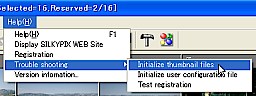
This function deletes this thumbnail.
- When this function is executed, the settings (function setting, display setting, setting for developed image, setting for troubleshooting) and the user settings (file history, folder history, window position and so forth) are initialized.
After the function completes, the program also completes. You need to reboot it. When it is rebooted, all settings have been initialized.
- This function checks whether registration of the product key is possible or not in your present system environment.
When you click on the "Test" button, the test starts. If "The product key can be registered in this system environment" is displayed, the product key can be registered in this system environment.
- In this software, you can develop the DNG (Digital Negative) formatted file (from this onward, it is indicated as DNG).
DNG is the unified standards for RAW data, which is proposed by Adobe Systems Incorporated. By the use of the conversion utility produced by Adobe Systems Incorporated, RAW files of various cameras can be converted to DNG files.
By the use of this utility, you can handle the RAW data that are varied according to a camera as common formatted data.
Refer to the web sites of Adobe Systems Incorporated for details.
13.5.1 DNG Overview
- Refer to the DNG Standards, which are on public view by Adobe Systems Incorporated for details. In this section, we explain about DNG in order to help users understand operation of this software.
The DNG consists of the RAW image data taken from an image sensor, the parameters that indicate characteristics of the image data, color representation information, filming information (information when a picture is taken), thumbnail information and so forth.
In addition, it can contain the Linear RAW image data that have information of 3 colors per pixel instead of RAW image data.
In this software, regarding the RAW image data, it is called RAW format. Regarding the Linear RAW image data, it is called Linear RAW format.
When you use the DNG converter, you can select either the RAW format or the Linear RAW format in the optional setting at the time of conversion.
Since the RAW format keeps the color array that an image sensor has, the de-mosaic process (process to create a color structure) can be done in this software. This contributes to the maximum usage of this software.
Since the Linear RAW format contains data after the de-mosaic process is done, even in a case of camera with the image sensor's color array which this software cannot handle, it is possible to developed the data by the use of this format.
When the specified white balance is recorded, this information can be recognized as the filming information, and you can use a camera-set value (being set when a picture was taken) as white balance.
Color representation is executed with the color representation information.
- In the DNG Standards, it is possible to contain RAW data with an array of various image sensor. However, there is a limit for this software when it handles DNG files.
In this section, we explain about the DNG files, which this software can develop.
1. DNG files with RAW format and Linear Raw format taken with the camera, which is compatible with this software.
- In the case of the DNG files that are converted form the RAW files taken with the camera which is compatible with this software, it is possible to develop them regardless of a format type, not exclusively to the RAW format and the Linear Raw format
In addition to the color representation with this software, it is possible to execute the color representation on the basis of the color representation information contained in the DNG files.
Regarding the color representation on the basis of the color representation information contained in the DNG files, you can select it "DNG standard color", "DNG memory color 1" and "DNG portrait color 1" in the color mode.
In the case of Linear RAW format, the parameters ("Noise reduction" in the "Exposure" tab and "Development precision" in the "Development" tab) that affect the de-mosaic process cannot be used.
- In a case of DNG files taken with 3 color filters having Bayer pattern such as tetragonal array or rectangular array, it is possible to develop with this software.
The color representation is executed based on the color representation information contained in the DNG files.
This software (this version) does not support the RAW format with the array which is not explained the above. So you should convert them to the Linear RAW format.
- In a case of DNG files taken with 3 color filters, it is possible to develop with this software (There is a case that DNG files taken with the CCD camera of complementary colors system which has 4 or more color filters cannot be handled).
However, since the de-mosaic process has already been executed, the parameters ("Noise reduction" in the "Exposure" tab and "Development precision" in the "Development" tab) that affect the de-mosaic process cannot be used.
The color representation is executed on the basis of the color representation information contained in the DNG files.
When you develop the RAW data taken with the camera which has a special array such as an honeycomb array with this software, you should convert them to the DNG files with the Linear RAW format.
- DNG Files with compressed format and non-compressed format can be handled.
- Here priority means the order of the program to use the CPU that is assigned to it.
When multiple programs are running simultaneously, a CPU is assigned to the higher priority program, and a it is assigned to the lower priority program when a CPU is not busy.
In SILKYPIX(R) Developer Studio, if you check "To develop with low priority" checkbox, you can lower the priority that a CPU is assigned to when executing the batch development.
This gives the priority that a CPU is assigned to given to the other program that is running simultaneously. So you can use other program comfortably.
For example, while executing the batch development, when you start up a web browser and visit web sites or start up word processing software and make out a document, if you lower the development process, you can visit Web sites or make out a document comfortably.
So then you might have a question, "Will a speed of the batch development processing get slower?" Well, it is true. Since the priority that a CPU is assigned to is given to the other program, the speed of development processing gets slower.
However, if only a web browser and word processing software are running simultaneously, the speed will get slower but only a little bit. Because most of the interactive programs are not using a CPU until an input is made by a user and just waiting for an input made by a user.
So until a user makes an input, a CPU is not busy. Therefore a CPU is used mainly for executing the batch development.
However, a user inputs something (typing on the keyboard or moving a mouse), the interactive program corresponds instantly.
For this reason, while the development processing can run fairly good, other program can also run at the front.
By the use of this function in a positive way, why not visit the web site of SILKYPIX® (http://www.silkypix.com) while the development processing is executed?
When you check "To develop with low priority" checkbox, if the development processing takes an extremely long time or other program does not run smoothly, it is thinkable that amount of memory installed in your PC is not sufficient.
Even the priority gets lower, a lot of memory is necessary. Because of insufficient memory amount, when you run other program simultaneously, both of them run slowly.
In this case, it is wise to add more memory or wait without using "Developing with Low Priority" until the development processing completes while executing the batch development.
- Heat Reckless Run means that a CPU cannot handle a micro-processing task correctly because of heat. Just as its literal sense, a CPU runs recklessly.
In some cases, Blue-Back (an error message is displayed on a blue screen) occurs or a PC itself resets for protection from heat or power turns off.
If such symptoms occur, you have to suspect this heat reckless run.
If such symptoms occur while executing this software, we recommend you to refer to "9.4.1.4 To Develop Slowly" and check whether the cause is heat reckless run or not. Then take measures to cope with this trouble.