11. Troubleshooting
11.1. How to check the software version and your registered information
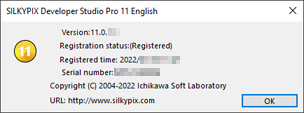 Select [Help (H)]-[Version information] from the menu and the software information dialog will be displayed.
Select [Help (H)]-[Version information] from the menu and the software information dialog will be displayed.
The version of the software, as well as information regarding your license, will be displayed here.
If product key registration has been completed, your license serial number will also be shown.
11.2. Troubleshooting for “Registration of Product Key”
Errors might occur due to problems with online communication when you register the product key attached to the license that is issued by our company.
Registering the product key needs internet access.
Please confirm the following points when registering the product key online.
If you do not have the Internet usable environment, you can register the product key offline.
The errors might occur due to virus check software, security software, personal firewall, and so forth. Be aware that these programs tend to monitor and limit connections for software except for those applications which are granted access. In these cases, please disable such software.
Once you complete registration, you do not need to make a registration again. When you use SILKYPIX, your computer does not need to be connected through the Internet.
11.2.1. Inquiries about merchandise
Please make any inquiries you have concerning questions such as how to use “SILKYPIX Developer Studio Pro11 / 11.”
Unfortunately, we cannot answer inquiries that are not directly related to our company’s merchandise, such as how to use your PC or OS, your digital camera or expansion board.
We also ask that you ask any questions you have concerning other companies’ merchandise at other companies’ support desks.
Furthermore, there are cases in which we cannot offer support if your problem stems from a malfunction on a device other than one for which our company offers a guarantee.
11.2.1.1. How to make inquiries
Inquire over the Internet
Use the special support form on our company’s web page.
Use the support form from our support site on our company’s SILKYPIX web site.* When using the support form, you must enter your registered license serial number, so please have it ready.
Inquiries by e-mail
Please follow the [Instructions for Making Inquiries] below and send an e-mail to the SILKYPIX support center.E-mail address: silkypix_support_english@adwaa.co.jp
[Instructions for Making Inquiries]
Please include the following items when making an inquiry.Your name
An e-mail address for replies
When inquiring by e-mail, you may use either your PC or cell phone e-mail address.
However, please understand that when using a free e-mail site or cell phone e-mail, replies from our company may not be received due to limitations to word count, etc.Product name: SILKYPIX Developer Studio Pro11 / 11
Product serial number
SILKYPIX Developer Studio Pro11 / 11 version (example: Ver. 11.0.2.0)
OS
If you are user of Windows 10 / 11, please describe the Version and OS Build number.
(Example: Windows 11 Version21H2, OS Build22000.318)
If you are user of macOS, please describe the version.
(Example: macOS 12.1)PC (maker and model)
Processor model number
Processor speed (GHz)
Memory (GB)
Drive type (example: HDD / SSD)
Available capacity on drive (GB)
Digital camera (maker and model)
Your inquiry
11.2.1.2. How to check serial number
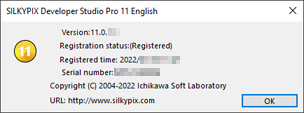 Please include your serial number when making inquiries concerning SILKYPIX .
Please include your serial number when making inquiries concerning SILKYPIX .
Please perform the following operations to learn your serial number.
Click on the [Version information] button or select [Help (H)]-[Version information] from the menu and the “SILKYPIX Developer Studio Pro11 / 11” dialog will be displayed.
Check the serial number shown in the “SILKYPIX Developer Studio Pro11 / 11” dialog.