Download "SILKYPIX Developer Studio 4.0 for CASIO."
Download and use the latest version of the program.
You can download "SILKYPIX Developer Studio 4.0 for CASIO."
After downloading this product, carefully read the following User License Agreement. Download only after accepting the User License Agreement.
Please understand that this company shall not be liable for any damages whatsoever to your computer arising out of or related to the use of this product.
Download
| Windows | Mac OS | ||
|---|---|---|---|
| Version | 4.0.3.0 | Version | 4.0.3.0 |
| Final size | 65.3 MB (68,556,344 bytes) | Final size | 75.3 MB (78,984,336 bytes) |
| Revision date | 2015/01/13 | Revision date | 2015/01/13 |
Installation procedures for the latest version are as follows.
Windows version
1.Starting the Installer
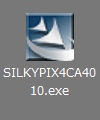 Double-click the downloaded file [** file name **]
Double-click the downloaded file [** file name **]
2.Choose Setup Language
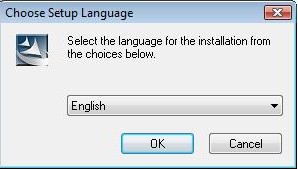 Choose the Setup language and click the OK button.
Choose the Setup language and click the OK button.
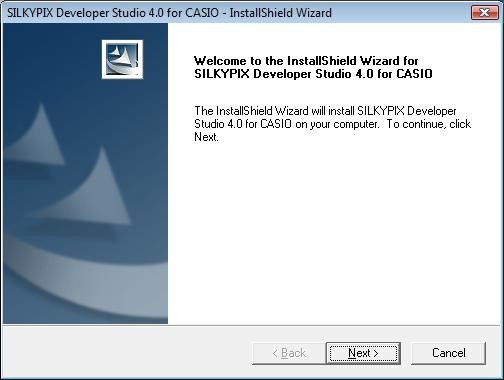 Click the NEXT button.
Click the NEXT button.
3.License Agreement
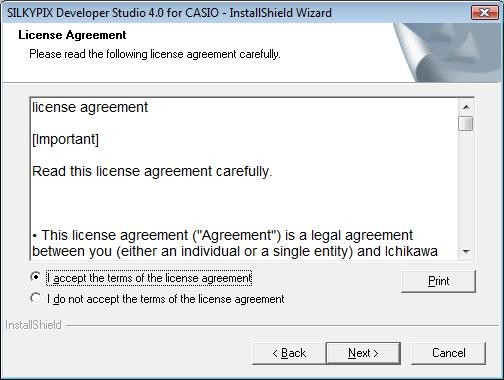 Carefully read the User License Agreement. Then check "I agree to all clauses of the User License Agreement," and click the NEXT button.
Carefully read the User License Agreement. Then check "I agree to all clauses of the User License Agreement," and click the NEXT button.
4.Choose Destination Location
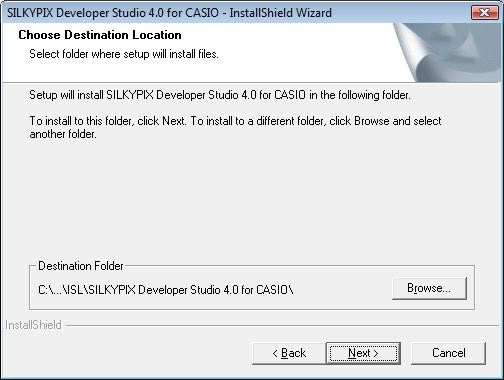 Select folder where setup will install files.
Select folder where setup will install files.Click the NEXT button.
5.Begin installation
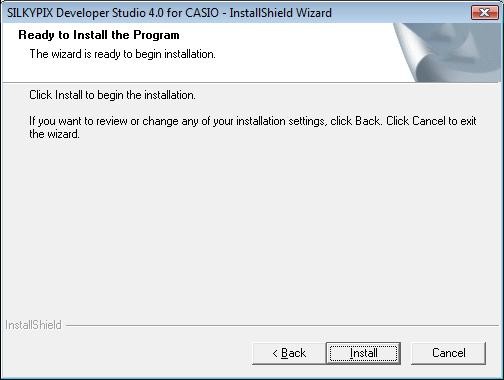 Click Install to begin the installation.
Click Install to begin the installation.
6.Completion of installation
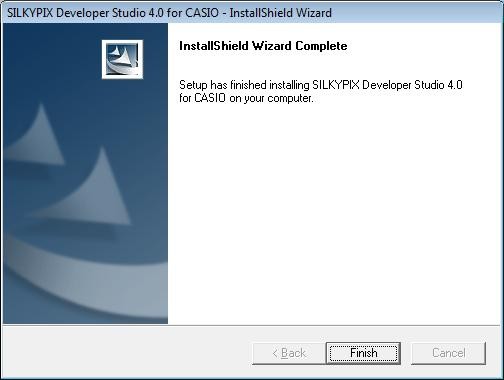 Click the FINISH button when installation is complete.
Click the FINISH button when installation is complete.
 The installer program will automatically create a shortcut icon on the desktop.
The installer program will automatically create a shortcut icon on the desktop.
Mac OS version
1.Starting the Installer
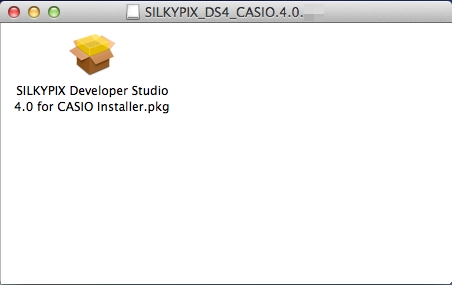 Double-click the downloaded file [**file name**]
Double-click the downloaded file [**file name**]When disk images is mounted, double-click the file.
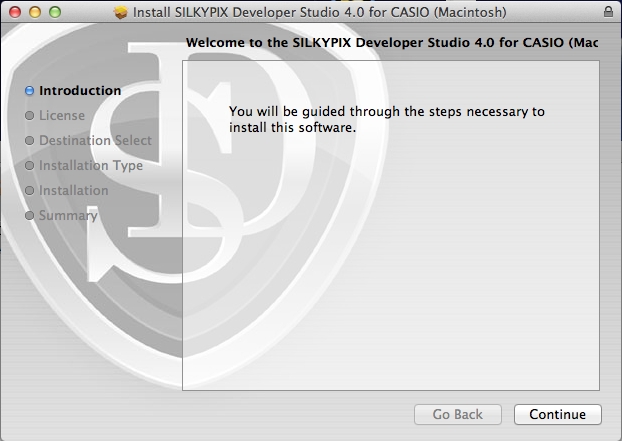 Click the Continue button.
Click the Continue button.
2.License Agreement
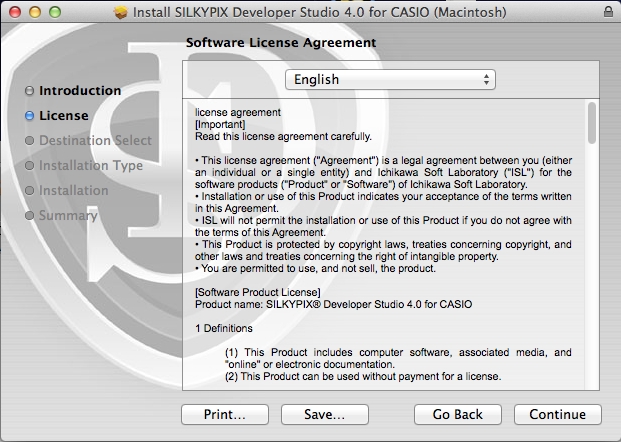 Read the License Agreement; then click the Continue button.
Read the License Agreement; then click the Continue button.
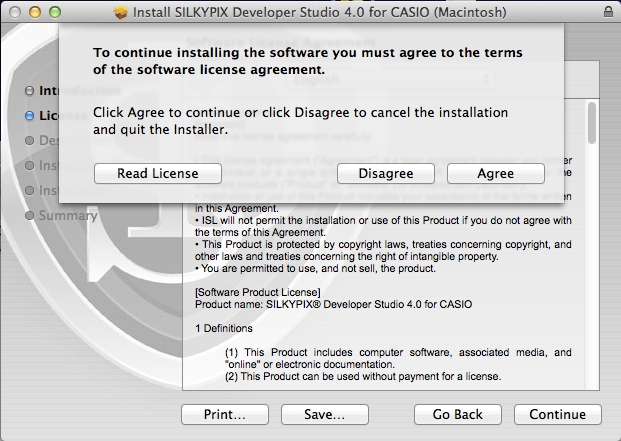 An acceptance page for the License Agreement will appear.
An acceptance page for the License Agreement will appear.
3.Begin installation
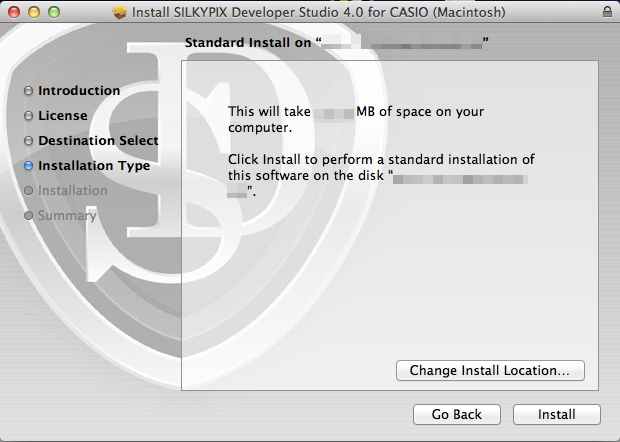 Select folder where setup will install files.
Select folder where setup will install files.Click Install to begin the installation.
6.Completing installation
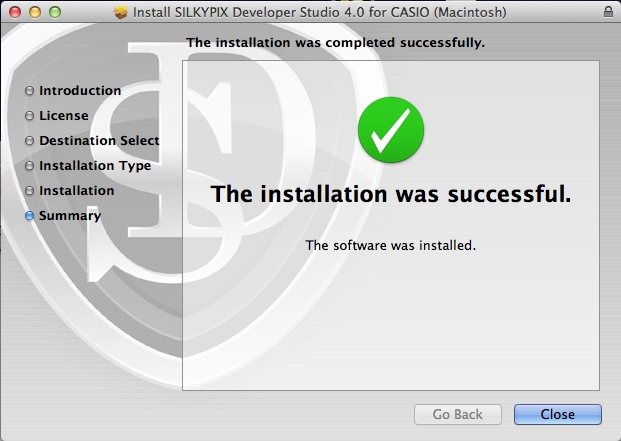 Klicken Sie auf "Schliessen", wenn die Installation fertiggestellt ist.
Klicken Sie auf "Schliessen", wenn die Installation fertiggestellt ist.
