| SILKYPIX® | SOFTWARE MANUAL |
| 1. Software Start-up and Mode Selection | ||||||||
- 1.1 Software Installation and Start-up
- 1.1.1 Windows Version: Installation and Start-up
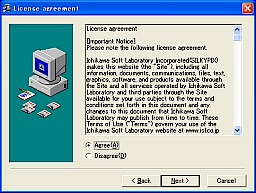 When you execute the downloaded set-up program (Windows version), installation of the software starts. Follow the instructions on the screen to input data.
When you execute the downloaded set-up program (Windows version), installation of the software starts. Follow the instructions on the screen to input data.SILKYPIX® icon appears on the desktop.

 When you download the program to your desktop from this URL, "SILKYPIX2.0.X.X.en.pkg.tar.gz" will be saved on desktop.
When you download the program to your desktop from this URL, "SILKYPIX2.0.X.X.en.pkg.tar.gz" will be saved on desktop.And "SILKYPIX2.0.X.X.en.pkg.tar.gz" will extract "SILKYPIX2.0.X.X.en.pkg" automatically.
*If "SILKYPIX2.0.X.X.en.pkg.tar.gz" doesn't extract "SILKYPIX2.0.X.X.en.pkg" automatically, please extract it manually.
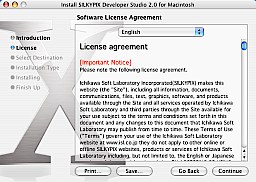 When you execute the downloaded program file "SILKYPIX2.0.X.X.en.en.pkg", the Software License Agreement window appears.
When you execute the downloaded program file "SILKYPIX2.0.X.X.en.en.pkg", the Software License Agreement window appears.Read it with caution and select "Agree" when you agree.
 Double-click the SILKYPIX 2E icon copied in HD to start-up
Double-click the SILKYPIX 2E icon copied in HD to start-up(Manager's password is required during start-up).
*Please create an alias of SILKYPIX 2E manually.
*The menu [Help] - [Help] displays how to use the software.
*When uninstalling, move the "SILKYPIX" in HD to the trash box.
- 1.2.1 Free Mode
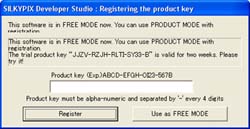 This software has Free Mode function that enables users to use this software for free.
This software has Free Mode function that enables users to use this software for free.Although all functions in the user interface are not available in Free Mode, we do not put the limit on trial period and also there is no restriction on operation of the SILKYPIX® development engine, so that you can enjoy its performance.
When you start-up the software, the product key input dialog shown on the right appears. Click "Use as FREE MODE" button.
*If you are satisfied with the functions available in Free Mode, you can continue using the software without license. However, we recommend you to purchase a license of Product Mode SILKYPIX® in order to use a complete set of advanced and accurate settings and useful functions of the software.
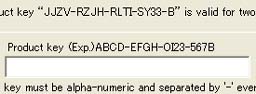 Enter your product key provided at the time of purchasing a license in the product key input dialogue (shown on the right) to start operation of Product Mode.
Enter your product key provided at the time of purchasing a license in the product key input dialogue (shown on the right) to start operation of Product Mode.Since our server communicates with your PC to check and register your product key, be sure to connect Internet when you enter the product key. If communication is not available or failed, registration cannot be completed correctly and you cannot operate Product Mode (please note that you need to pay connection fee and telephone rate for this registration procedure).
After registration completed, the software starts operation in Product Mode. Since then, the product key input dialog is not displayed at the time of start-up.
*Internet connection is required for registration purposes only. It will not be necessary when you use the software in Free Mode or when you operate it in Product Mode after registration.
When you re-install the software, you have to enter your product key to register again, so keep it with care.
Generally, we do not issue the lost key. Please keep it carefully.
- When clicking "Begin trial" button, you can use functions of Product Mode for a fixed period of time.
Try them if you consider purchasing a license.