| SILKYPIX® | SOFTWARE MANUAL |
| 2. RAW Data File Loading and Display | ||||||||
Before editing RAW data, load it into SILKYPIX®. You can open RAW data using following two procedures.
- 2.1 Open File
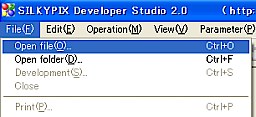 From [Open file], you can select and load RAW data one by one.
From [Open file], you can select and load RAW data one by one.Select [File (F)] - [Open file(O)], or click the
 button to specify a RAW data file.
button to specify a RAW data file.*You can drag and drop one RAW data to SILKYPIX® directly from Explorer Finder to load.
 "Select files" screen of Windows version | 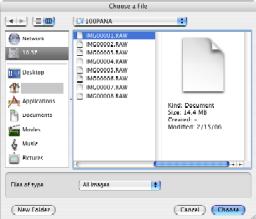 "Select files" screen of Macintosh OS version |

 When RAW data is loaded correctly, a developed image will be displayed in preview mode.
When RAW data is loaded correctly, a developed image will be displayed in preview mode.(File history function)
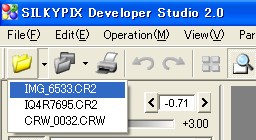 The software memorizes the file previously opened with [Open file]. After that, you open that file from the opened file history list by clicking a triangle
The software memorizes the file previously opened with [Open file]. After that, you open that file from the opened file history list by clicking a triangle  button at the side of the
button at the side of the  button.
button.- The RAW data may be broken or not be supported by the software.
Refer to 'Supported Camera List' to check if the software supports RAW data or not.
If a RAW data of a camera that is not supported is loaded, a warning "A camera that is not supported is detected." may appear. Even in this case, you may be able to operate development process, etc. However, there is a possibility that color dulling or other various troubles occur, so do not use a camera that is not on the list.
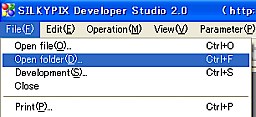 [Open folder] displays RAW data in the specified folder as thumbnail (listing all images in small size).
[Open folder] displays RAW data in the specified folder as thumbnail (listing all images in small size).Select [File (F)] - [Open folder(D)], or click the
 button to specify a folder having a group of RAW data.
button to specify a folder having a group of RAW data.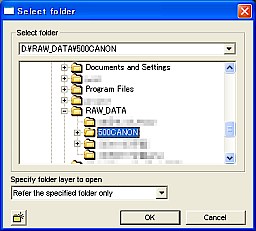 "Select folder" screen of Windows version | 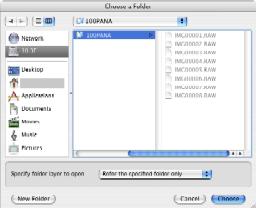 "Select folder" screen of Macintosh OS version |
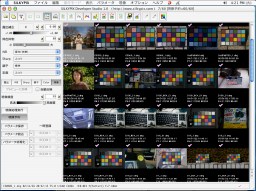
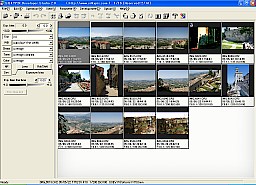 When a folder is opened correctly, RAW data in the folder is displayed as thumbnail (list of small images).
When a folder is opened correctly, RAW data in the folder is displayed as thumbnail (list of small images).(Folder history function)
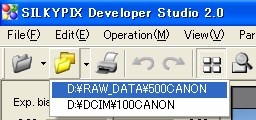 The software memorizes the folder previously opened with [Open folder]. After that, you can open that folder from the opened folder history list by clicking a triangle
The software memorizes the folder previously opened with [Open folder]. After that, you can open that folder from the opened folder history list by clicking a triangle  button at the side of the
button at the side of the  button.
button.*You can open RAW file, JPEG file and TIFF file with this software.
The initial setting enables to open RAW files, JPEG files and TIFF files. You can change the setting to open RAW files only. See '9.3.6 Operate RWA Data Files Only' for more detail.