| SILKYPIX® | SOFTWARE MANUAL |
| 16. User Support | ||||||||
16.1 Registration Processing
- After purchasing a product license, register your product key to our server.
When you complete registration procedures, you are registered and our support service becomes available.
* In principle, we do not offer supports for a guest who has not registered yet and who is using a Free Mode.
- You can ask questions about SILKYPIX® Developer Studio 2.0 operations and other related questions. Note that we don't provide information, which has no relation with our products such as operations of a computer or OS, digital cameras, expansion boards, etc. Please ask vendors of each product.
Also, we cannot provide any support service for a device without our guarantee of proper operation.
- The special support form is available in our site.
Visit our support form site in our SILKYPIX® web site (http://www.isl.co.jp/SILKYPIX/english/support/).
*Your license serial number is required to use the support form site, check your number in advance.
Please note that you have to pay the Internet connection fee and other connection fees.
- Only '16.3 Inquiry via Internet' is available to contact us when you have a question.
If you cannot use the above support form the site because of a problem on Internet connection problems or other troubles, fill in the following guideline and send it to the SILKYPIX® support center (silkypix_support_english@isl.co.jp) by e-mail.
[Inquiry Guideline]
• SILKYPIX® serial number
• Name
• Mail address (do not type a free-mail address or mobile phone address here since some information may not be sent by e-mail)
• SILKYPIX® version
• OS
• PC (manufacturer and model name)
• CPU
• CPU speed (GHz or MHz)
• The number of CPU
• The amount of memory installed (GB or MB)
• Free space in HDD (GB or MB)
• Digital camera (manufacturer and model name)
• Questions
- When you ask a question about SILKYPIX®, inform us your serial number.
To check your serial number, follow the procedures below.
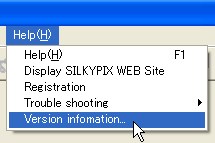 (1) The
(1) The  button or the menu [Help (H)] - [Version information (A)] displays the "Version information" dialog.
button or the menu [Help (H)] - [Version information (A)] displays the "Version information" dialog.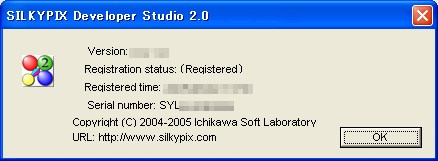 (2) Check your serial number in the "Version information" dialog.
(2) Check your serial number in the "Version information" dialog.- When you register your product key you got at the time of purchasing the license, certification error may arise because of the transmission problems.
The certification procedures require plain environment to connect Internet.
Check the following points when performing certification procedures.
- There is no need to connect all the time. Internet connection is required only when you perform certification procedures.
- Once you complete certification procedures and start operation of the Product Mode of SILKYPIX®, you don't need certification procedures again, unless you uninstall or re-install the software. Internet connection is also not required to use the software.
- Since a virus checker, a security software, a personal fire wall, etc. monitor the Internet transmission and block transmission of the non-authorized applications, they cause an error when you perform the certification process of the SILKYPIX® software. Therefore, before performing certification procedures, make these security softwares invalid temporary.
16.6.1 Error Dialog List at Certification
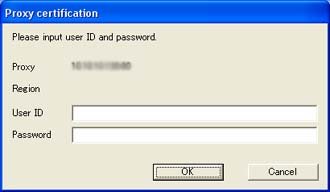 Proxy certification
Proxy certificationProxy server (alternate server) certification is required to connect to the registration server.
Enter the user ID and password of the proxy server.
• Cause
- It is displayed when you performed product code certification in the environment to connect to Internet via proxy, etc. requiring certification process.
- Enter the user ID and password provided by your system manager or network administrator and press "OK" button.
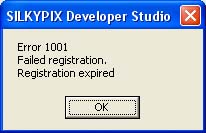 Error100x
Error100xCertification is not completed.
This certification exceeds a regulated frequency.
• Cause
- It is displayed when the number of time for certification is reached to the upper limit as the result of transmission with the server.
- The certification process of your product key is not completed.
If you need re-installation or re-registration after replacing or upgrading your PC, contact our support center.
* If you have no idea that you have done certification procedures, but this error appears, there is a possibility that the key is stolen, so, contact us immediately.
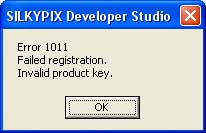 Error 101x
Error 101xCertification is not completed.
The product key you entered is invalid.
• Cause
- It is displayed when the product key you entered is not correct.
It also occurs when degradation of transferred information (for example, garbled characters) arose for some reason and the key code sent to the server was wrong.
- Check the key and try again.
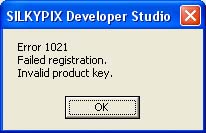 Error 102x
Error 102xCertification is not completed.
The product key you entered is suspended.
• Cause
- It is displayed when the key is found to be prohibited after inquiry to the server.
Even if the key code is correct, we may decide to stop the key (when we find that it is stolen or violates the license), and the server rejects certification at that time.
- Since the product key you entered is suspended, certification process was not executed.
Contact our support center.
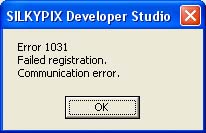 Error 103x
Error 103xCertification is not completed.
The transmission was disconnected.
• Cause
- It is displayed when the number of time is increased to more than 2 after certification process to the server.
Usually, certification job at one time increases the certification record by 1, but this code shows that certification process was repeated for some reason and the certification record was increased by more than 2.
- Contact our support center immediately.
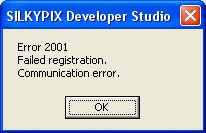 Error 200x
Error 200xCertification is not completed.
The transmission was disconnected.
• Cause
- It is displayed when the response from the server is unexpected after certification process to the server.
- Since an error was found in the server response because of transmission problems, certification process was aborted.
Check your connection line and try the process again.
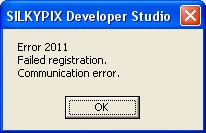 Error 201x
Error 201xCertification is not completed.
The transmission was disconnected.
• Cause
- It is displayed when an error such as line disconnection occurred during transmission activated by your product key with the server.
It is displayed when the line was disconnected, or response from the server was cut off. Also there is another possibility that excessive traffic caused the packet disappearance.
It is also displayed when the server did not respond for a given length of time, or an error other than abnormal response occurred.
- Certification process could not be executed because of transmission error.
Check your connection line and try the process again.
Some security software products may cut off communication, so if you are using those software products, change the setting of them to enable connection with SILKYPIX®, and try certification process again.
Stop using a file exchange software or browser temporarily. If the cause of the error is a packet disappearance caused by excessive traffic, you may restore communication by stopping other transmission software.
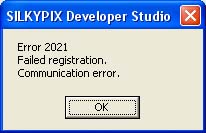 Error 202x
Error 202xCertification is not completed.
The transmission was disconnected.
• Cause
- It is displayed when there is no response from the server for a given length of time after certification process to the server.
This error is generated when the server did not receive process commands, when the server is suspended, or when the line is not connected.
It also appears when the security software cut off communication.
- Certification process was not executed since there was no response from the server.
Check your connection line and try the process again.
Some security software products may cut off communication, so if you are using those software products, change the setting of them to enable connection with SILKYPIX®, and try certification process again.
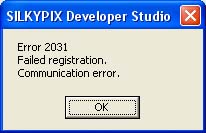 Error 203x
Error 203xCertification is not completed.
The transmission was disconnected.
• Cause
- It is displayed when the software aborted the process because the software tried to communicate with the server, but an OS error arose.
- An error arose in our server or on the path to our server.
Check your connection line and try the process again.
Some security software products may cut off communication, so if you are using those software products, change the setting of them to enable connection with SILKYPIX®, and try certification process again.
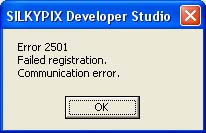 Error 250x
Error 250xCertification is not completed.
The transmission was disconnected.
• Cause
- It is displayed when the software aborted the process because the software tried to communicate with the server, but an OS error arose.
The OS returns an error when IP address was wrong or could not be acquired.
- Since there is no Internet connection, certification process could not be executed.
Check your connection line and try the process again.
Some security software products may cut off communication, so if you are using those software products, change the setting of them to enable connection with SILKYPIX®, and try certification process again.
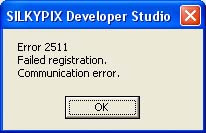 Error 251x
Error 251xCertification is not completed.
The transmission was disconnected.
• Cause
- It is displayed when the software aborted the process because it tried to communicate with the server but could not adjust the server name.
- Since the serve name could not be adjusted, certification process could not be executed.
Check your connection line and try the process again.
Some security software products may cut off communication, so if you are using those software products, change the setting of them to enable connection with SILKYPIX®, and try certification process again.
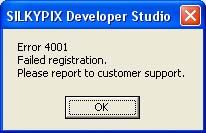 Error 400x
Error 400xCertification is not completed.
Contact us.
• Cause
- The certification server returned the error code. It is displayed when the process was aborted because of the internal error of the certification server.
- Since a failure occurred in the server, certification process could not be executed.
Contact our support center.
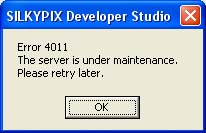 Error 401x
Error 401xSince maintenance of the server is going on, certification process could not be executed.
Try the process again after a brief interval.
• Cause
- It is displayed when the server returned the message showing that maintenance was going on after certification process to the server.
- Since maintenance of the server is going on, certification process could not be executed.
Check the maintenance information in our web site and try the process again after a brief interval.