SILKYPIX Developer Studio 8 SE Startup Guide
8. Menu List
8-1. Menu list
File
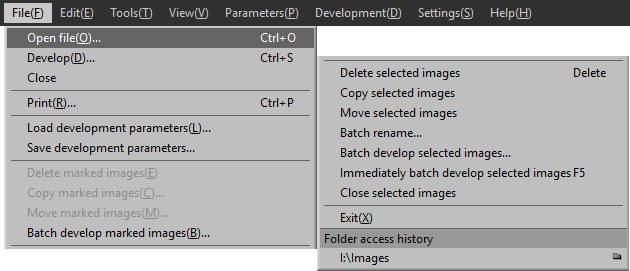
| Open file | Opens one selected RAW image. |
| Develop | Coverts a selected image to JPEG/TIFF. |
| Close | Closes all open images. |
| Prints selected images. | |
| Load development parameters | Loads a saved development parameters file (. spd) and applies the parameters to selected images. |
| Save development parameters | Saves the development parameters of a selected image as a file (. spd) with a given name. |
| Delete marked images | Deletes marked images. |
| Copy marked images | Copies marked images. |
| Move marked images | Moves marked images. |
| Batch develop marked images | Batch develops marked images. |
| Delete selected images | Deletes selected images. |
| Copy selected images | Copies selected images. |
| Move selected images | Moves selected images. |
| Batch rename | Batch renames selected image files. |
| Batch develop selected images | Batch develops selected images. |
| Immediately batch develop selected images | Immediately batch develops selected images. |
| Close selected images | Closes only selected images. |
| Exit | Exits the application. |
| Folder access history | Opens a folder from a recent folder access history. |
Edit
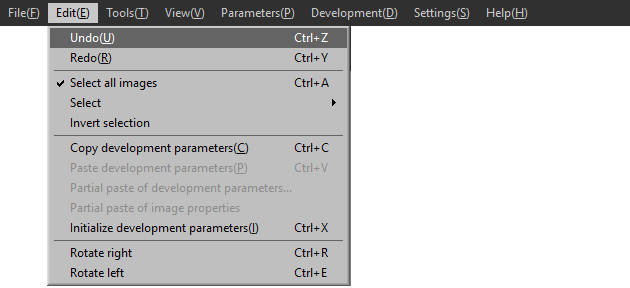
| Undo | Undoes a single edit operation. |
| Redo | Redoes a single edit operation that has been undone. |
| Select all images | Selects all images. |
| Select | Selects marked or rated images. |
| Invert selection | Inverts the selection of images (selects images that are not selected and deselects selected images). |
| Copy development parameters | Temporarily records the development parameters of a selected image. |
| Paste development parameters | Pastes copied development parameters to a selected image. |
| Partial paste of development parameters | Pastes part of copied development parameters to a selected image. |
| Partial paste of image properties | Pastes the properties of a specified image to a selected image, only when the properties of the copy source image have been edited. |
| Initialize development parameters | Initializes the parameters of a selected image. |
| Rotate right | Rotates an image 90 degrees to the right. |
| Rotate left | Rotates an image 90 degrees to the left. |
Tools
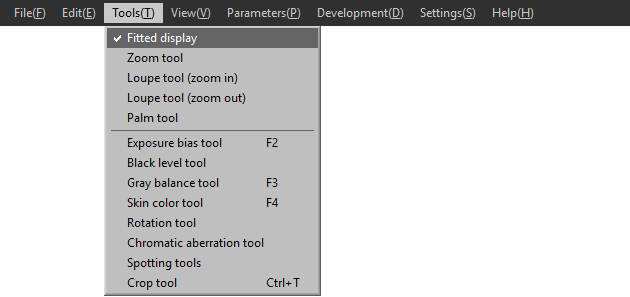
| Fitted display | Displays the preview mode to fit the entire screen. |
| Zoom tool | Zooms in or out of a preview by double-clicking on the preview screen. |
| Loupe tool (zoom in) | Zooms in on a preview by clicking on the preview screen. |
| Loupe tool (zoom out) | Zooms out of a preview by clicking on the preview screen. |
| Palm tool | Moves a preview by dragging the preview screen. |
| Exposure bias tool | Starts the exposure bias tool. Adjusts the exposure of the area clicked on the preview screen. |
| Black level tool | Starts the black level tool. Adjusts the black level of the area clicked on the preview screen. |
| Gray balance tool | Starts the gray balance tool. Adjusts the white balance of the area clicked on the preview screen. |
| Skin color tool | Starts the skin color tool. Adjusts the exposure and white balance of the area clicked on the preview screen. |
| Rotation tool | Starts the rotation tool. Adjusts the tilt of a dragged portion on the preview screen so that it will be horizontal/vertical. |
| Chromatic aberration tool | Starts the chromatic aberration tool. Corrects a specified area with considerable chromatic aberration. |
| Spotting tools | Starts the spotting tools. |
| Crop tool | Starts the crop tool. |
Display menu
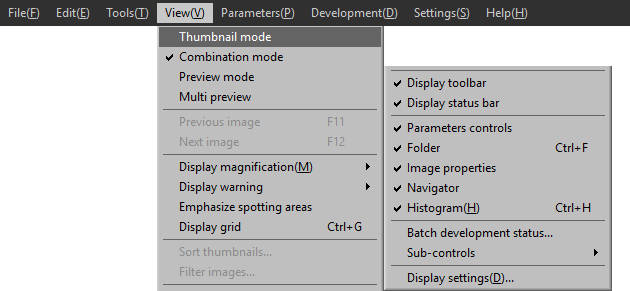
| Thumbnail mode | Switches to the thumbnail mode. |
| Combination mode | Switches to the combination mode. |
| Preview mode | Switches to the preview mode. |
| Multi preview | Switches to the multi preview mode. |
| Previous image/Next image | Moves the selected image. |
| Display magnification | Zooms in and out of the preview screen. |
| Display warning | Selects warning items and displays warnings on preview. |
| Emphasize spotting areas | Emphasizes corrected areas in red if spotting tools have been used. |
| Display grid | Displays grids on preview. |
| Sort thumbnails | Displays the [Sort thumbnails] window. |
| Filter images | Displays the [Filter images] window. |
| Display toolbar | Displays the toolbar. |
| Display status bar | Displays the status bar. |
| Parameters controls | Displays parameter controls. |
| Folder | Displays the folder tree. |
| Image properties | Displays image properties. |
| Navigator | Displays the navigator. |
| Histogram | Displays the histogram. |
| Batch development status | Displays/Hides the batch development status. |
| Sub-controls | Displays/Hides sub-controls. |
| Display settings | Displays the [Display settings] window. |
Parameters menu
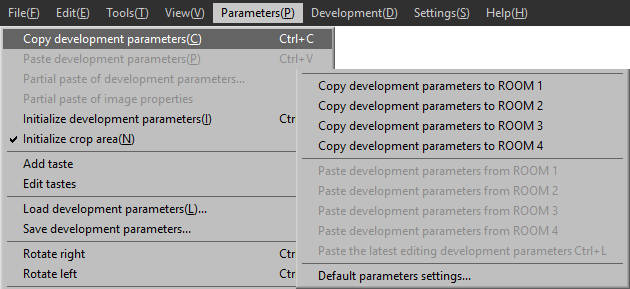
| Copy development parameters | Temporarily records the development parameters of a selected image. |
| Paste development parameters | Pastes copied development parameters to a selected image. |
| Partial paste of development parameters | Pastes part of copied development parameters to a selected image. |
| Partial paste of image properties | Pastes specified image properties to a selected image. |
| Initialize development parameters | Initializes the parameters of a selected image. |
| Initialize crop area | Initializes the crop area if it has been set. |
| Add taste | Adds the parameters of a selected image as a taste in each category. |
| Edit taste | Edits a taste that has been added. |
| Load development parameters | Loads a saved development parameters file (. spd) and applies the parameters to selected images. |
| Save development parameters | Saves the development parameters of a selected image as a file (. spd) with a given name. |
| Rotate right | Rotates an image 90 degrees to the right. |
| Rotate left | Rotates an image 90 degrees to the left. |
| Copy development parameters to ROOM 1-4 | Temporarily records the development parameters of a selected image. |
| Paste development parameters from ROOM 1-4 | Pastes the development parameters recorded in [Copy development parameters to ROOM 1-4] to a selected image. |
| Paste the latest editing development parameters | Pastes the development parameters last edited to a selected image. |
| Default parameters settings | Selects from tastes the default parameters settings that will apply when opening a folder and changes the parameters. |
Development menu
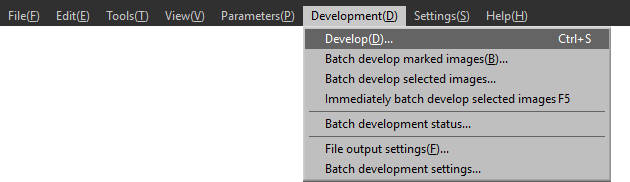
| Develop | Converts selected images to JPEG/TIFF. |
| Batch develop marked images | Performs batch development of marked images. |
| Batch develop selected images | Performs batch development of selected images. |
| Immediately batch develop selected images | Immediately batch develops selected images. |
| Batch development status | Either an sRGB or AdobeRGB color space can be selected when outputting an image as JPEG or TIFF (converting to JPEG or TIFF). |
| File output settings | Displays the [File output settings] window. |
| Batch development settings | Displays the [Batch development settings] window. |
Settings menu
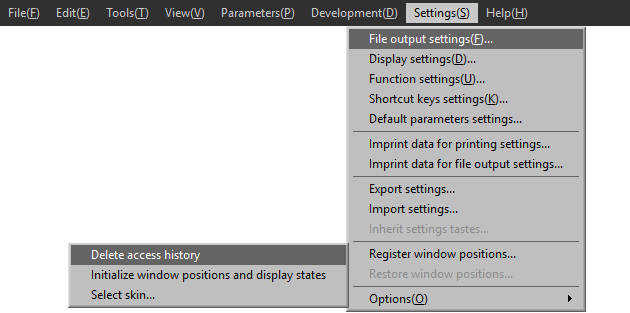
| File output settings | Displays the [File output settings] window. |
| Display settings | Displays the [Display settings] window. |
| Function settings | Displays the [Function settings] window. |
| Shortcut keys settings | Makes shortcut keys settings. |
| Default parameters settings | Selects from tastes the default parameters settings that will apply when opening a folder and changes the parameters. |
| Imprint data for printing settings | Displays the [Imprint data for printing settings] window. |
| Imprint data for file output settings | Displays the [Imprint data for file output settings] window. |
| Export settings | Saves file output settings, display settings, function settings, and shortcut keys settings as a file. |
| Import settings | Loads a settings file saved in [Export settings]. |
| Register window positions | Saves window positions and display states. |
| Restore window positions | Restores the display states registered in [Register window positions]. |
| Options | Other options |
| Delete access history | Deletes folder access history. |
| Initialize window positions and display states | Initializes window positions to default states. |
| Select skin | Changes icon and text sizes and the color of controls. |
Help menu
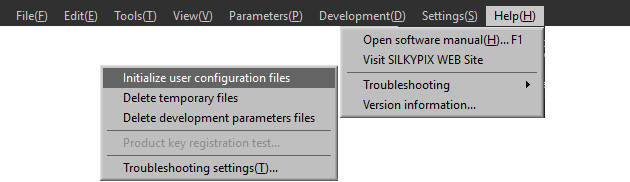
| Open software manual | Opens the software manual. |
| Visit SILKYPIX WEB Site | Starts the web browser and displays the SILKYPIX website. |
| Troubleshooting | Various troubleshooting settings |
| Initialize user configuration files | All settings including function settings, display settings, file output settings, and troubleshooting settings, folder access history, and window positions are restored to default. |
| Delete temporary files | Clears cache. |
| Delete development parameters files | Deletes development parameters files to be processed. |
| Version information | Displays the software version. |
Copyright (C) Adwaa Co.,Ltd. 2004-2025. All Rights Reserved.