SILKYPIX Developer Studio 8 SE Startup Guide
10. Troubleshooting
10-1. Controls have disappeared
Initialize window positions and display states
If you have deleted the folder tree or parameters controls by error, go to the [Settings] menu and select [Initialize window positions and display states] in [Options]. This will reset the screen to its initial layout right after the software was installed.
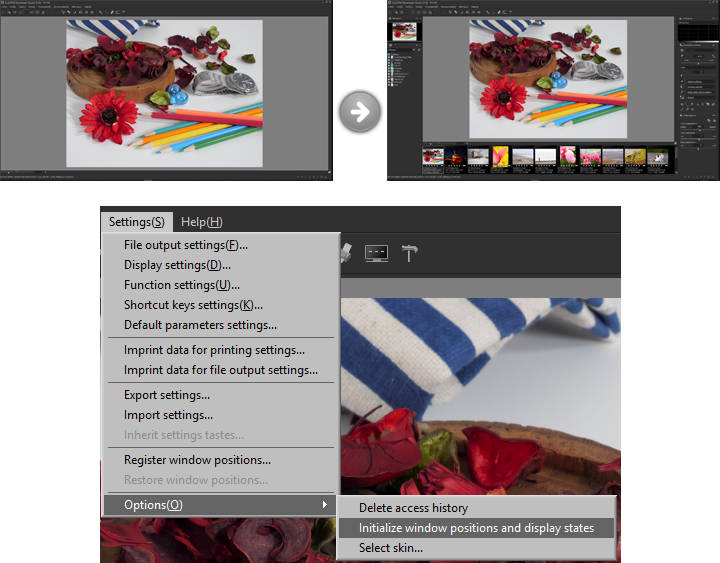
10-2. RAW images do not open
Delete temporary files
If neither thumbnails nor a preview is displayed after loading RAW images, go to the [Help] menu and select [Delete temporary files] in [Troubleshooting]. If you do this, however, note that it may take some time for the RAW images to be loaded the first time. This is because temporary files have to be created again.
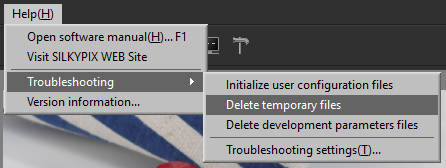
Install the latest version
Download the latest version of the software from the distribution source, and try installing it over the older version.
10-3. JPEG images are not displayed
Treat the same base name (file name without extension) files as a single image
Under the default settings, if there are RAW and JPEG files with the same base name, only the RAW file will be displayed. In order to display the JPEG file that was recorded at the same time, go to [Environment settings] in the toolbar and select 1. [Function settings]. On the [Function settings] window that is displayed, deselect the 2. [Treat the same base name (file name without extension) files as a single image] check box.
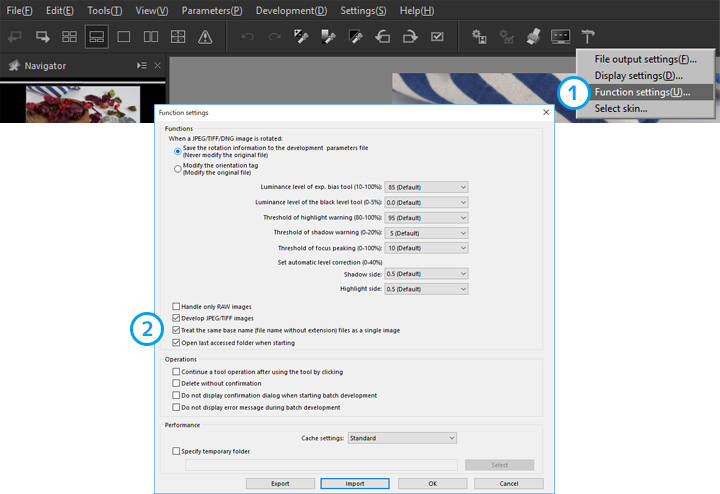
10-4. I want to return to default settings
Initialize development parameters
To restore the state before making adjustments (default state), go to [Parameters] in the menu bar and select 1. [Initialize development parameters].
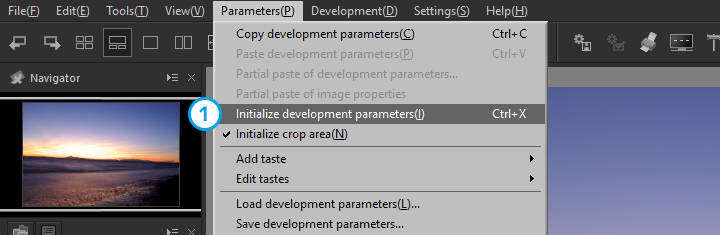
Copyright (C) Adwaa Co.,Ltd. 2004-2025. All Rights Reserved.